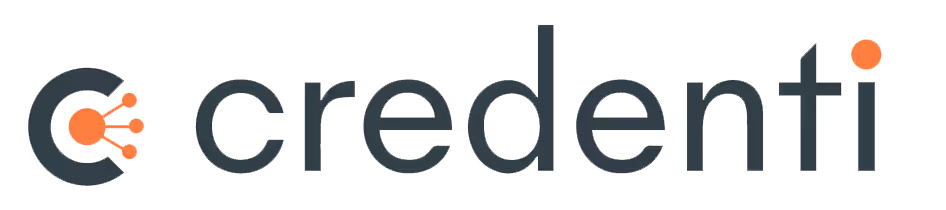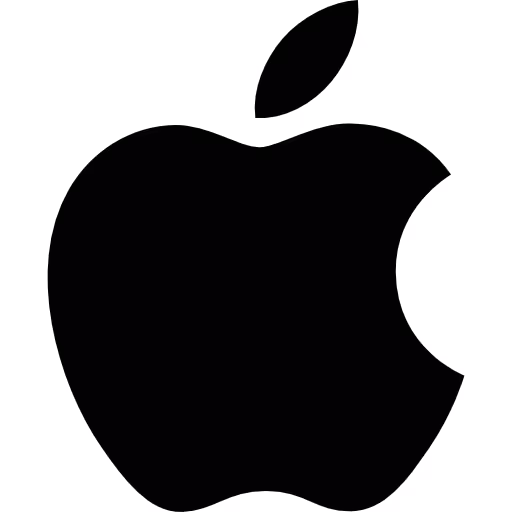One Tap to Unlock Secure Access Across Shared Workstations
Credenti Tap enables badge-based workstation login without passwords or phones — purpose-built for frontline, high-turnover, and high-compliance environments. While optimized for shared machines, it works equally well on dedicated workstations where security and simplicity are essential.
Ideal for healthcare, manufacturing, first responders, hospitality, government, control rooms, defense, and more.
Tap That Works Everywhere You Need It
Use the same badge to unlock Windows, macOS, Zebra/Honeywell devices, and even Okta. No passwords. No new hardware. No compromise.
Tap In. Tap Out. Tap Over.
Shared workstations shouldn’t mean shared credentials. With Credenti Tap, users start, end, or take over sessions with a simple badge tap.
Tap In
Start your session instantly with a badge tap.
Tap Out
End your session securely with a badge tap.
Tap Over
Take over an existing session in seconds.
Fully Auditable — Know exactly who accessed what, when, and where. A powerful solution to the audit gap in shared environments — no more shared credentials or guesswork. CISOs love this.
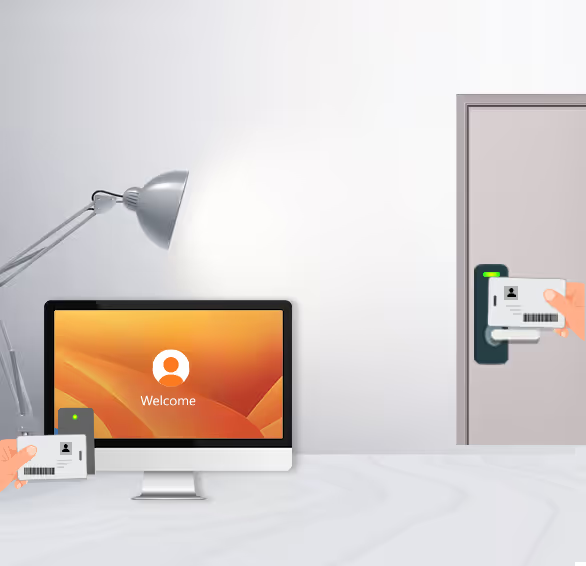
From Door Access to Workstation Access — All With the Same Badge
ID badges are a must-have in organizations — they simplify personal identification and grant physical access to restricted areas via badge readers. But their value doesn't stop at the door.
With Credenti Tap, those same badges now unlock shared workstations. This means employees can tap their existing badge for secure, fast logins — even in offline or air-gapped environments. No need for reissuing credentials or investing in new hardware.
This transforms physical ID cards into powerful tools for logical access, eliminating shared credentials and enhancing compliance and user experience across all environments.
Shared and kiosk workstations in regulated industries face delays, errors, and compliance gaps due to traditional password or phone-based logins.
Employees often face repeated logins across legacy and web applications, especially on shared workstations. These manual, password-based processes slow down productivity, frustrate users, and increase support overhead — particularly in environments where quick access is critical.
Credenti Tap delivers passwordless access to both the workstation and applications with just a badge tap — eliminating login fatigue, enforcing Zero Trust, and improving frontline productivity.
Users no longer need to type usernames or passwords throughout the day. Whether it's a clinician switching between patient rooms, a retail associate accessing POS systems, or a police officer unlocking a patrol car laptop — access is instant, consistent, and secure.
Authentication & Identity
Badge Tap Login
Use CAC, PIV-I, RFID, or NFC badges to authenticate on workstations instantly.
Shared Workstation Support
Perfect for kiosk-style setups — multiple users can log in/out securely with tap-based access.
No Phones or Passwords Required
Works entirely with badge credentials, removing friction from user workflows and eliminating common password-related helpdesk tickets.
Cross-Environment Compatibility
Windows, macOS, Linux, Citrix, VMware, Azure Virtual Desktop — unify badge-based authentication across all user endpoints.
Offline & Air-Gapped Support
Designed for cleanrooms, secure zones, command centers, and first responder vehicles or field units where connectivity is limited or unavailable.
Device & Session Management
Dedicated Workstation Ready
While optimized for shared machines, Credenti Tap also supports secure, badge-based access on dedicated devices across your enterprise.
Smart Session Control
Idle timeout policies, automatic session lockout, and enforcement of one active session per user prevent session hijacking and reduce the risk of unauthorized access across endpoints.
How Organizations Use Credenti Tap
Why Choose Credenti Tap?
Integrates with Your Existing Badges
No need to issue new credentials.
Frictionless MFA Compliance
Enforces MFA without disrupting workflows.
Deploy Without Infrastructure Overhaul
No proprietary readers required.
Audit-Ready Logging
Every tap is tracked and exportable for compliance.
Cluster Login Support
Tap once to access multiple systems in sync.
Supports FIDO2 and Passkey-Enabled Badges
Extend passwordless authentication to modern FIDO2 and passkey-based smartcards for phishing-resistant access.
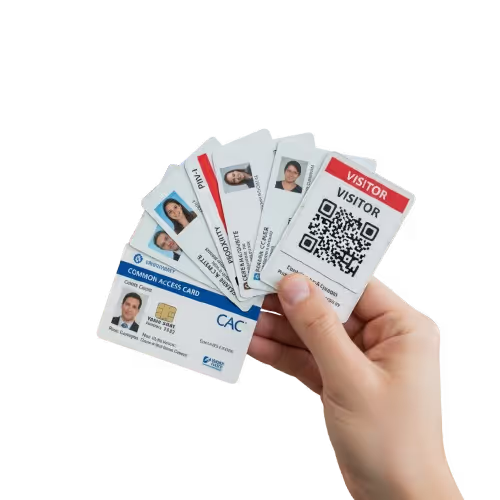
Frequently Asked Questions
Does Credenti Tap support CAC/PIV cards?
Yes — Credenti Tap supports Personal Identity Verification (PIV) and Common Access Card (CAC) for unlocking workstations, logging into identity providers, and accessing applications.
What happens to lost, stolen, or blocked badges?
Badges that are marked as lost, stolen, or blocked will be denied access by Credenti Tap — preventing workstation login or app access.
Is PIN supported as a second factor?
Yes — administrators can configure Credenti Tap to require a PIN as a second factor for additional assurance.
Can passwords be used with Credenti Tap?
Yes — organizations can configure policies to prompt for a password once at the start of a shift or at regular intervals as an MFA method alongside badge tap.
What types of badges are supported?
Credenti Tap supports CAC, PIV-I, RFID, and NFC-enabled access badges — including your existing ID cards.
Does it support both domain-joined and non-domain-joined machines?
Yes — it supports domain, non-domain, Azure AD joined, and hybrid-joined machines.
Is IGEL supported?
Yes, IGEL OS devices are fully supported.
Is it compatible with offline and air-gapped environments?
Yes — both online and offline scenarios are supported without compromising security.
What operating systems does it support?
Credenti Tap works across Windows, macOS, and Linux.
Can I restrict user access to specific machines?
Yes — policies can be configured to allow only specific users to access designated machines.
Can users log in on multiple machines simultaneously?
No — by default, a user is allowed only one active session to prevent session sprawl.
What happens if someone leaves their session active?
Another user can tap their badge to take over the session. Admins can also set timeout policies to secure idle workstations.
Do I need new badges?
No — Credenti Tap works with your organization’s existing ID badges.
Which badge readers are supported?
We support a wide range of commercial readers including rfIDEAS, HID, ACS ACR Series, and Identiv uTrust.
Are rugged and industrial devices supported?
Yes — Credenti Tap works seamlessly with rugged systems common in public safety and government such as Panasonic Toughbook Series, Dell Latitude Rugged Series, GTEC Series, and more. Many of these come with inbuilt RFID readers, which are compatible with most badge types in the market. If the built-in reader can detect the badge tap, Credenti Tap will work. Please check with your hardware vendor for specific compatibility.
Is NetMotion Mobility (Absolute Secure Access) supported?
Yes — Credenti Tap is fully compatible with NetMotion Mobility VPN, now known as Absolute Secure Access. This is a key requirement for many cities, especially for use in patrol vehicles by police departments and other first responders.
Ready to Tap into Passwordless Efficiency?
Experience frictionless, badge-based login that meets compliance, improves productivity, and eliminates password-related pain.